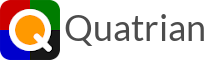Memory Management Tips
When applications start behaving improperly either by slowing down, failing to connect to the network, or crashing, you may have a memory problem. Starting with iOS 4.0, applications are no longer closed when the user presses the Home button and instead they are put in the background where they continue to use up memory even though they are not running. This can cause a significant problem especially on devices with small memory such as the iPad and some of the older iPhone and iPod Touch devices.
There are two simple solutions to this problem. The first is to reboot your device on a regular basis. This closes all the applications and clears the memory allowing the device to once again perform optimally. The second is to fully close the applications that are running in the background. This works quite well but you should still reboot your device at least once a week.
Restarting the device
To restart your device perform the following steps:
- Exit the current application you are running by pressing the Home button.
- Press and hold the button on top of the device until you see "slide to power off" option appear on the screen.
- Slide the red button to the right to turn off the device
- Press the top button once again and hold it for a couple of seconds, to start up the device.
Fully closing applications
Fully closing an application release its memory and resources and makes them available to other applications to use. This is very helpful especially for games as they tend to use more graphics and hence more memory. Follow these steps to close as many apps as possible: